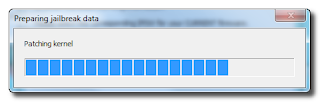These are instructions on how to jailbreak your iPod touch 2G on the 4.2.1 firmware using RedSn0w for Windows. At this time RedSn0w .9.6b4 cannot jailbreak iOS 4.2.1 on the MC model of the iPod touch 2G. Only users with non-MC models should continue with this tutorial.
Step One
Create a folder on your desktop called Pwnage
Create a folder on your desktop called Pwnage
Download RedSn0w from here and place it in the Pwnage folder. Likewise, download the latest 4.2.1 firmware from below and place it in the same folder.
4.2.1 (2G): iPod2,1_4.2.1_8C148_Restore.ipsw
Extract the redsn0w executable from the RedSn0w zip file into the same folder.
Step Two
Connect your iPod touch to the computer and launch iTunes.
Connect your iPod touch to the computer and launch iTunes.
Select your iPod touch from the list of devices on the left. Now hold down Shift and click the Restore button. Restore is preferred as it won’t create any wasted space on your iPod touch.
Navigate to the Pwnage folder on your desktop and select the 4.2.1 firmware ipsw. Click the Choose button to continue.
Step Three
Once iTunes has finished updating your iPod touch to the desired firmware open the Pwnage folder on your desktop and launch the redsn0w application from the redsn0w folder we extracted earlier.
Once iTunes has finished updating your iPod touch to the desired firmware open the Pwnage folder on your desktop and launch the redsn0w application from the redsn0w folder we extracted earlier.
Step Four
Once RedSn0w opens click the Browse button
Once RedSn0w opens click the Browse button
Step Five
Select the 4.2.1 firmware ipsw we placed in the Pwnage folder on our desktop then click Open.
Select the 4.2.1 firmware ipsw we placed in the Pwnage folder on our desktop then click Open.
Step Six
Once the firmware has been verified click the Next button to continue.
Once the firmware has been verified click the Next button to continue.
Step Seven
RedSn0w will now prepare the jailbreak data
RedSn0w will now prepare the jailbreak data
Step Eight
From this window you can select the jailbreak options you would like.
From this window you can select the jailbreak options you would like.
Verbose boot displays detailed information on boot of your device and is generally only needed by developers and advanced users.
Make sure Cydia is selected. For this tutorial we will also select Custom boot logo andCustom recovery logo.
When you click to select each custom logo option a dialog window will appear asking you to select the image. Locate the image you would like to use then press the Openbutton.
*Remember the rules for boot logos are: RGB or Grayscale format with Alpha channel and dimension below 320×480. If you would like to use the iClarified ones they can be found here: Boot Logo, Recovery Logo
Notice that RedSn0w has options to Enable multitasking, Enable homescreen wallpaper, and Enable battery percentage. If you do not need multitasking we would recommend deselecting it as it makes your iPod touch 2G run very slow.
Click the Next button to continue
Step Nine
Please plug your iPod touch into the computer and make sure its OFF then click theNext button
Please plug your iPod touch into the computer and make sure its OFF then click theNext button
Step Ten
RedSn0w will now guide you through the steps to get into DFU mode.
RedSn0w will now guide you through the steps to get into DFU mode.
Hold down both the Home button and the Power button for 10 seconds
Release the Power button and continue holding the Home button until RedSn0w detects the device.
Step Eleven
Your iPod touch will now reboot
Your iPod touch will now reboot
Step Twelve
RedSn0w will then begin uploading the new RAM Disk and Kernel.
RedSn0w will then begin uploading the new RAM Disk and Kernel.
Step Thirteen
Once this is complete you will be notified that RedSn0w is done. Click the Finishbutton. When your iPod touch finishes rebooting (5 minutes or so) it will be jailbroken with Cydia on the SpringBoard.
Once this is complete you will be notified that RedSn0w is done. Click the Finishbutton. When your iPod touch finishes rebooting (5 minutes or so) it will be jailbroken with Cydia on the SpringBoard.
*A big thanks to the iPhone Dev-Team for their hard work and contribution to the iPhone community.
source: iclarified.com